*** THIS POST WAS LAST UPDATED 26th APRIL 2014 ***
So it's time for part 2 on Google Analytics, I wrote part one a few weeks ago on how to set up Google Analytics (you can find that here). This post will focus on how to understand the stats that you will have accumulated over the last few weeks, what they mean and what you're ideally aiming for.
So to begin, go and log in to your Google Analytics account :) Then hit the Reporting button at the top.
(The above image is using my stats from April 2014 which uses the current terminology 'sessions' and 'users')
Google track all these stats in 2 ways. One, by you adding their tracking code to your template and any existing posts, and by them then installing cookies on all your readers computers just to see if they've been before and are a returning reader etc.
Audience > Overview
Sessions - this is the amount of people that have visited your site in that date period, this will include if one person visits your site 20 times. Not a unique statistic.Users - this is the amount of unique individuals that visited so if you visited the site 20 times, this should show as 1 as you're just 1 person. So this is really the more important of the 2 stats. This is typically what brands/PRs etc will ask for.
Pageviews - so this is the amount of times any of your pages have been viewed in that timescale, so that could be one person viewing lots of pages, and lots of people viewing one page.
Pages / Vist - so a consolidation of the average amount of pages that people view each time they visit.
Average Visit Duration - the average amount of time people have spent on your site in that period. You'll find giveaways will affect this (reduce it), content that people aren't as keen on or maybe if people don't like the design of your site as much.
Bounce rate - this is an important one, a bounce rate is defined by someone visiting your site and how quickly they click off. So the higher the bounce rate, generally the quicker people are leaving. So many things can affect bounce rate. For example mine was around 55% before I did my redesign, after that it quickly dropped by 10%! Giveaways will affect bounce rate negatively too, as more people only visit to enter the giveaway then leave, mine has gone up 2% since launching my latest giveaway. Ideally you're aiming for a nice low number :) If you have your site set up so that they have to click 'read more' or something to read your full post, you may find you have a higher bounce rate as people will be clicking on a link very quickly after landing on your site. It's also worth baring in mind, having extra links to click to read the content is a barrier and can discourage people from reading and interacting. So just something to bare in mind. (Ignore my bounce rate stats in the image above - it's not being tracked correctly, before it broke it was around 55%)
% of New Sessions - this is the total amount of people that have visited you that haven't visited you before. What constitutes as a new session could be that they're looking at your site from a different device, for example, lets say they looked at your blog from work, then came home and looked on the laptop or tablet, thats likely to pick up one of the visits as new.
Pie Chart - pretty self explanatory - the amount of returning readers vs the amount of new readers. Interestingly before I launched my recent giveaway I had more new readers than returning readers (around 55% new), now it's flipped and the other way around as people are often returning to complete the rafflecopter widget for their daily tweets :)
Acquisition
Next, head to Traffic Sources (via the navigation on the left in google analytics). If you navigate to 'All Traffic' which is under 'Sources' it'll give you a list of which sites are your top referral sites. You can enter names/terms in the search bar just above the results if you're looking for a specific referral. For example, I advertise on different people's blogs, and I like to see how effective they are, like Sprinkle of Glitter's blog - I advertise there pretty much every month and usually one or two others. To see how many clicks I had from Sprinkle of Glitter, I simply click on 'All referrals' and search the word 'glitter' (you can type the main url or just pick a keyword from it) to find all the referrals I'd had from her. As you can see from the image below, if you add them all up I had 15 visits over the month I was advertised on there.Ignore the 'paid' section, that only applies if you do google ads (PPC - pay per click) which none of us would do - for Traffic Sources I tend to stick to the 'all traffic' field, it tells me everything I need to know.
Behaviour/Site Content
One last tip - on the left where all the menu's are like Acquisition and Behaviour, there's a Real Time tab, click on that then Overview - you can see who's on your site that minute, where abouts in the world they are, and what page they're looking at, I love looking at this when I've sent a tweet out or updated my facebook page, it's really interesting to see the effect it has :)
If you haven't set up analytics yet, here's my guide on how to do that.
Did you find this helpful?



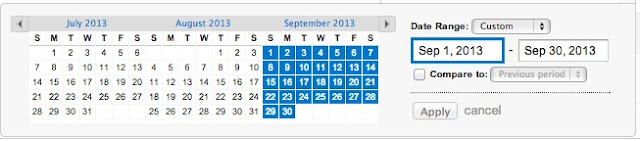
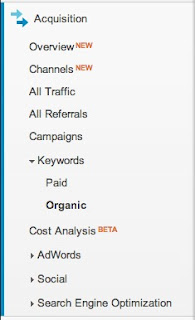
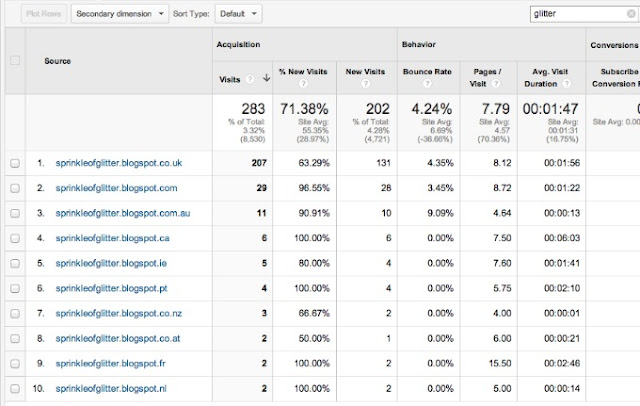
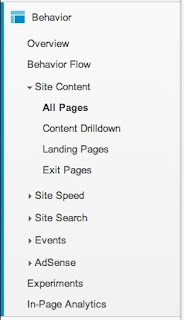
Thank you for this, it's really helpful :) x
ReplyDeleteNo probs :)
DeleteThis was incredibly helpful! Been looking for a guide for ages so thankyou :)
ReplyDeleteEmily
www.emilynailedit.co.uk
No worries, glad you found it helpful :)
DeleteThis was really helpful- and your other post, just created google analytics.
ReplyDeleteThanks!
Daniella x
http://daniella-r.blogspot.co.uk
Your welcome :)
DeleteHello! Thanks for the blog comment, it was lovely to meet you too. Your blog looks lovely, I shall have to have a browse around now.
ReplyDeleteDaisy Dayz
Cross-Jones-Photography
this was super helpful, thankyou! xx
ReplyDeleteYour welcome Jodie :D
DeleteI think I'm actually kinda addicted to real time! x
ReplyDeleteMe too! I literally have it open in a tab ALL THE TIME!
Deletesuch a helpful post! new follower :D
ReplyDeletehttp://lifeaccordingtotheintern.blogspot.co.uk
xxx
Thanks :) And, thank you for following :)
DeleteThis is so helpful!! I finally understand it now so thank you!
ReplyDeletehttp://issymushroom.blogspot.co.uk/
xxx
Yay :) Thanks :)
Deleteooo this is helpful! I had no idea what a bounce rate was before haha x
ReplyDeleteReally glad it helped <3
DeleteAgain brilliant!! Thanks! So easy to understand something so technical!!!! :) :) I will definitely be coming back here if I have any questions!! Which I usually do! :)
ReplyDeletethanks very very much! :D :D
Sarah x x
You're most welcome Sarah, really glad it helped you :)
Deletethis is so incredibly helpful! i've had analytics since FOREVER and have never properly been able to use it until now, thank you for spreading your wisdom! xo
ReplyDeleteYou're so welcome Amy, so glad you found it helpful :)
DeleteVery helpful post Georgina, thank you! I love Google Analytics x
ReplyDeleteNo problem :D Glad you found it useful :)
DeleteI'm pretty clueless when it comes to Google Analytics, so this post was very helpful. Thanks! :)
ReplyDeleteYou're welcome Sandra :)
DeleteThis has really helped me! Thanks so much for putting it together <3
ReplyDeleteC x | gymbagsandgladrags.com
Hello, this post is very helpful. Thanks for the tips ^.^
ReplyDeleteI'll be your newest follower ^.^
Check out my blog if you have sometimes :)
http://bellagirlsbeauty.blogspot.com/
This was so helpful, it's really helped me understand everything, I'm loving Real Time now :) Thanks for tweeting me the link for this xx
ReplyDeleteBeauty by Emma - Beauty Blog
Great post, thanks! I only moved to self-hosted earlier this week, so finally installing google analytics was great. Now I can actually understand the information, so thanks!
ReplyDelete